When I upgraded my Macbook to Mavericks, I started having problems with my VPN. Network Connect client started failing to launch or install. I went online and started searching for a solution. I found the solution to allow Network Connect to launch or install. I was able to connect to my VPN but then I faced another issue. After a few minutes Network Connect seemed to stop routing traffic on VPN tunnel. I search online and found out there are people having this issue but found no solution to it. I started researching the cause and finally was able to create a solution myself that I would like to share with you all.
So, actually there are two issues with Network Connect and Mavericks.
Issue No. 1:
Network Connect fails to launch or install.
Solution:
This solution available on forums etc. What you need to do is go to Safari menu, then Security / Manage Website settings then go down to Java plugin. Select the URL of your VPN and set it to run in Unsafe mode / Always allow.
Issue No. 2:
Network Connect stops forwarding traffic to the VPN Tunnel after a few minutes.
Solution:
What I found out was that the OSX was losing ARP entry for the gateway after a few minutes and therefore stopped forwarding any traffic. I went ahead and wrote a small script myself. What this script does is that it saves the current ARP entry for the gateway in a variable and then refreshes the ARP tables with this entry every second. So even if OSX loses the ARP entry for the gateway, this scripts puts it back and the traffic keeps on flowing. I have tested this script on a few Macbooks and it works fine. Juniper says they will be releasing a new version of Network Connect that will fix this issue, until then this script is a good workaround.
What you need to do is that before starting up your VPN connection do the following:
- Open Terminal Window
- Type “sudo su -“, then enter your user password when you see the password prompt
- run “./arprefresh.sh”
- Leave the Terminal Window open and start your VPN
- DO NOT CLOSE TERMINAL WINDOW, leave it running while you work on the VPN
If this script works for you and solves your issue, please leave a comment.
Download the script below
Works like a charm! Thanks so much for this! I was on the verge of reverting back to Mountain Lion. My understanding was that Juniper WASN’T going to update Network Connect but was pushing changes into their latest release of Junos Pulse which I’d found difficult getting my hands on. Juniper seems to only open their downloads to established clients and NOT individuals. While my company is a Juniper client, our IT group hasn’t been helpful in obtaining Pulse or otherwise getting me through this problem.
Awesome!
I am glad it worked for you!
Congratulations for your script!
With my mac book pro OSX mavericks I have had connection problems to my work, I have tried:
•Menu Safari: Preferences: Security: Manage website Settings… Java …my VPN website ……….. Run in Unsafe Mode.
•Then I have updated my Java to Java 7 51, and I had much more problems because I could not connect anything. As part of the installation, the Java security level is set by default to High. With this security setting, self-signed and unsigned applets are blocked from running. I Had to Add my site to the Exception Site List.
All looks like it is OK, but then I could run Network Connect fine, but after 5-10 minutes it stops routing packets, I had to sign out and sign in again and again. Now the solution does not seem easy!, because connection is working, but it failed and it is not the same if you do not work at all.
Then I tried the solution with your script, and truly it works. I open the terminal session and write the script, and I leave it open all the time I’m connected.
I give thanks to the people who are very capable and altruistically they share their wisdom with others.
Thanks the script worked!
A note for those less experienced with the Mac terminal:
– chmod 755 arprefresh.sh will allow the file to be executed
– sudo ./arprefresh.sh in the directory with the file will do the trick to run it